Using React Motion's StaggeredMotion for Staggered Animations
Nash Vail recently released an awesome tutorial on how to create a really cool menu animation using React Motion. His final product is this:
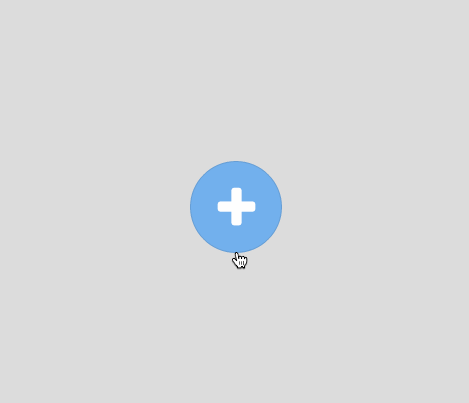
I found it very useful for learning how to use React Motion; you should definitely check it out if you haven’t.
Toward the end of the article, Nash changes the animation from being uniform to staggering each of the small white buttons so they animate at different times. He accomplishes this by storing individual components on the component’s state:
We’re close, but not there yet. What if we added delay each time before the next child button starts to animate? That’s exactly what we need to do, to achieve the final effect. Doing so wasn’t so straightforward though, I had to store each motion component as an array in a state variable. Then change the state one by one for each of the child button to achieve the desired effect
However, React Motion has a cool component called StaggeredMotion, which makes the interpolated value of each of a list of styles dependent on any of the other previous values. It was non-obvious to me how I could use this technique to make this demo work, because each button was moving in a different direction — I don’t want them to follow each other, I want them to continue to move in their own direction.
Finally, it occurred to me that what I really wanted to control the interpolation for was “how finished” each buttons’ animation was; for example, if the first button is about half done moving to its final position, then the second button should be about a quarter of the way, and so on. I made a few changes to the app to make this work.
First, I changed the function that calculates the final position of each button to take a second parameter called percent that would multiply the delta X and Y values by a certain amount.
So, if percent is 0, then the button won’t move at all, and if percent is 1, then the button will fully move to its final destination.
Next, I removed mainButtonStyles, initialChildButtonStyles, and finalChildButtonStyles and replaced them with methods that could be used to calculate the style for a button at any completion percentage, including rotation:
Finally, I updated render to wire together this new method into the StaggeredMotion component. StaggeredMotion takes an array of styles, and its child function should take an array of current values.
The magic here happens in nextStyles, where the array of final styles is calculated. In English, it would read something like the following:
- The first item in the array is the “leader” element and all the other values are based off it. So, if we’re working with the 0-indexed item, just return our final style.
- Each other item in the array is calculated by looking at the previous element (i.e. the button before it).
- If the previous button has animated more than 20% of the way to completion, start our own animation by returning our goal value.
- If the previous button has not yet animated more than 20% of the way to completion, just stay where we were last iteration.
Now that we can teach StaggeredMotion how to “animate” over our 0-to-100% value, we can use it to calculate the correct styles for each component based on the current completion percentage.
And that’s that! With some CSS tweaks, the final effect looks like this:
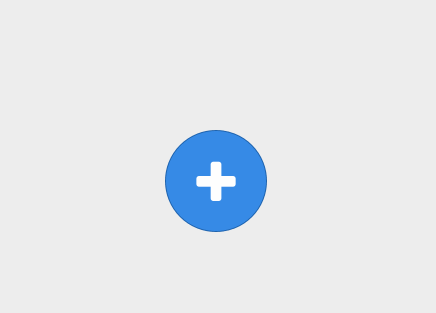
And here’s the complete code listing:
Thanks so much to Nash Vail for his awesome tutorial that helped lead me to understand how all this works!